New Bank Card Process
-
Step1
Employee completes the Bank Card training with a score of 85% or higher

-
Step2
UPST sends employee Bank Card application form and cardholder agreement

-
Step3
Employee completes and submits all documents, and employee supervisor grants approval

-
Step4
Bank Card team receives the physical card from US bank in 5-7 days

-
Step5
Bank Card team mails the card to the employee

The UMass Bank Card is a Visa credit card issued by US Bank. This is a 'one card' program that offers UMass and the cardholders flexibility to use a single card for both travel-related and supplies-related UMass expenses only. The Bank Card is a procurement tool that offers an alternative to UMass purchasing/payment processes for instances where the supplier does not accept a Purchase Order (PO), emergency purchases, and/or UMass-related travel expenses (based on your applicable department approval).
Purchases must be made in line with the UMass Board Of Trustees (BOT) Business and Travel Expense Policy and Standards (2021), CEO Business Expense Policy (2019), and Bank Card Use Standard (2024).
You are encouraged to review both documents before making any purchases. Note that the UMass BOT Business Expense Policy should be complemented by your campus-specific business expense policy that is maintained by each campus Controller. Your department may require approval by the Fund Administrator for all purchases or purchases over a predetermined threshold.
Applying for a UMass Bank Card
To apply for a UMass Bank Card, you must complete the UMass Bank Card training. After successfully completing the training with a passing grade of 85% or higher, you will receive the application and instructions from the Bank Card team within two business days.
Accessing UMass Bank Card Training
To access the UMass Bank Card Training, each user must enter the training through a link specific to their campus. Please use the information below to find the most up-to-date training available, as links are subject to change. After completing the training, allow 1-2 business days to receive your Bank Card application.
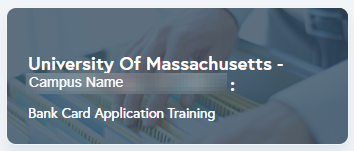
As of 02/20/2025, you can find Bank Card Training by clicking the appropriate link for your campus. Once logged in, you will:
- Select "View Library" or "Extra Training."
- Select the "Policy Training" tile.
- Choose the "University of Massachusetts- [CAMPUS NAME] Bank Card Application Training" tile
Campus Links:
- Amherst: https://umass-amherst-ma.vectorlmsedu.com/
- Boston: https://umb-ma.vectorlmsedu.com/
- Dartmouth: https://umassd-ma.vectorlmsedu.com/
- Lowell: https://uml-ma.vectorlmsedu.com/
- President's Office: https://umassp-ma.vectorlmsedu.com/
For UMass Chan: Please access the training via the HR Learning Management System (LMS). If you encounter issues accessing the course or logging in, please contact LMSsupport@umassmed.edu.
Note: Please note that we are working to fix several accessibility issues with the Bank Card training that will impact assistive technology users. If you encounter any issues with the Bank Card training, please reach out to your Campus ADA Coordinator.
Allocating Bank Card Transactions
All Bank Card transactions should be allocated in an expense report within 30 days of the transaction date.
If transactions are not allocated within a 30-day window, the cardholder will receive the following reminders:
- 35 days – warning email
- 60 days – warning email (includes manager/supervisor)
- 75 days – warning email (includes manager/supervisor)
- 90 days – Bank Card is suspended and limit is reduced to $1.00 until the cardholder becomes fully compliant
Login to Concur to complete your allocations in an expense report.
If your card has been suspended, email A&FSupport@umassp.edu once all charges have been allocated for your card to be reactivated.
Guidelines & Forms
- The University BuyWays system is the first source for purchasing goods and services. All campus users can use this link to login.
- Tax-exempt status: the University of Massachusetts is classified as an exempt purchaser under the doctrine of intergovernmental tax immunity and is therefore exempt from sales taxes for all tangible property or services. The Federal Tax ID Number (TIN) for UMass is 04-3167352.
- Purchase exceptions or items over the approved limit on the card account: use the applicable Bank Card Change Request form to request a limit change. This form should also be used to request any update to your Bank Card. Note that this form requires the manager's approval before it can be processed.
- Reimbursement error: If you make a purchase via Bank Card and are subsequently reimbursed in error, you must return the reimbursement to the University within 30 days of discovering the error.
Job Aids & Resources
| Job Aid | UPST Process or Department | Resource Type | Brief Description of Training Resource |
|---|---|---|---|
| Bank Card Online Registration | Bank Card | Job Aid | Describes the online registration process for the US Bank Access Online System. |
| Declining Bank Card - Accessing Account Information | Bank Card | Job Aid | This job aid describes the procedure that should be followed to review a Declining Card’s account information. |
| Finding Bank Card Statements | Bank Card | Job Aid | Guide for how to locate previous Bank Card statements in BuyWays. |
| Forwarding a Bank Card Application to Different Approver | Bank Card | Job Aid | Outlines how to forward a bank card application approval from a cardholder's supervisor/manager to the appropriate budget authority. |
| How to View Card Limit | Bank Card | Job Aid | Demonstrates how to check your bank card spending limit. |
| How to View Your US Bank Statement | Bank Card | Job Aid | Describes how to view bank e-statements through the US Bank Access Online System. |
| How to Signup for Account Alerts | Bank Card | Job Aid | Describes how to sign up for US Bank account alerts. |
