Adobe Express
For this tutorial, we will use Adobe Express, a free online photo editing tool. But if you have Photoshop or any other basic photo editing software, you can use that in the same ways. I'm also using a photo that I have downloaded from a stock photography site as an example.
When a photo has too much extraneous content it is easy enough to crop it out. Assume this is the only photo you have of a new employee for a newsletter. We want only the employee showing in the photo and would like it to sit next to text. So it needs to be cropped.

In Adobe Express, select Photo at the top of the page.
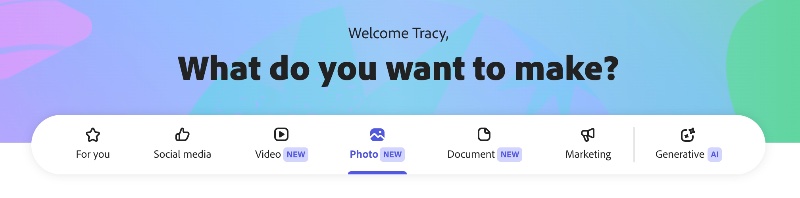
In Photo Quick Actions, select Crop a Photo.
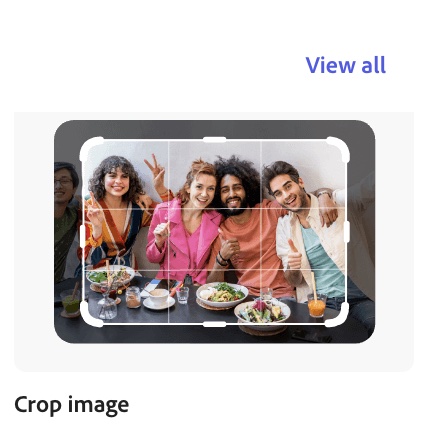
Drag the image into the dialog box, or select it from the computer file structure. Then click and drag the selectors around the image to exactly the part of the image you wish to keep. Click download to complete the crop and save the file locally. After the crop, you may still need to resize the cropped image.

