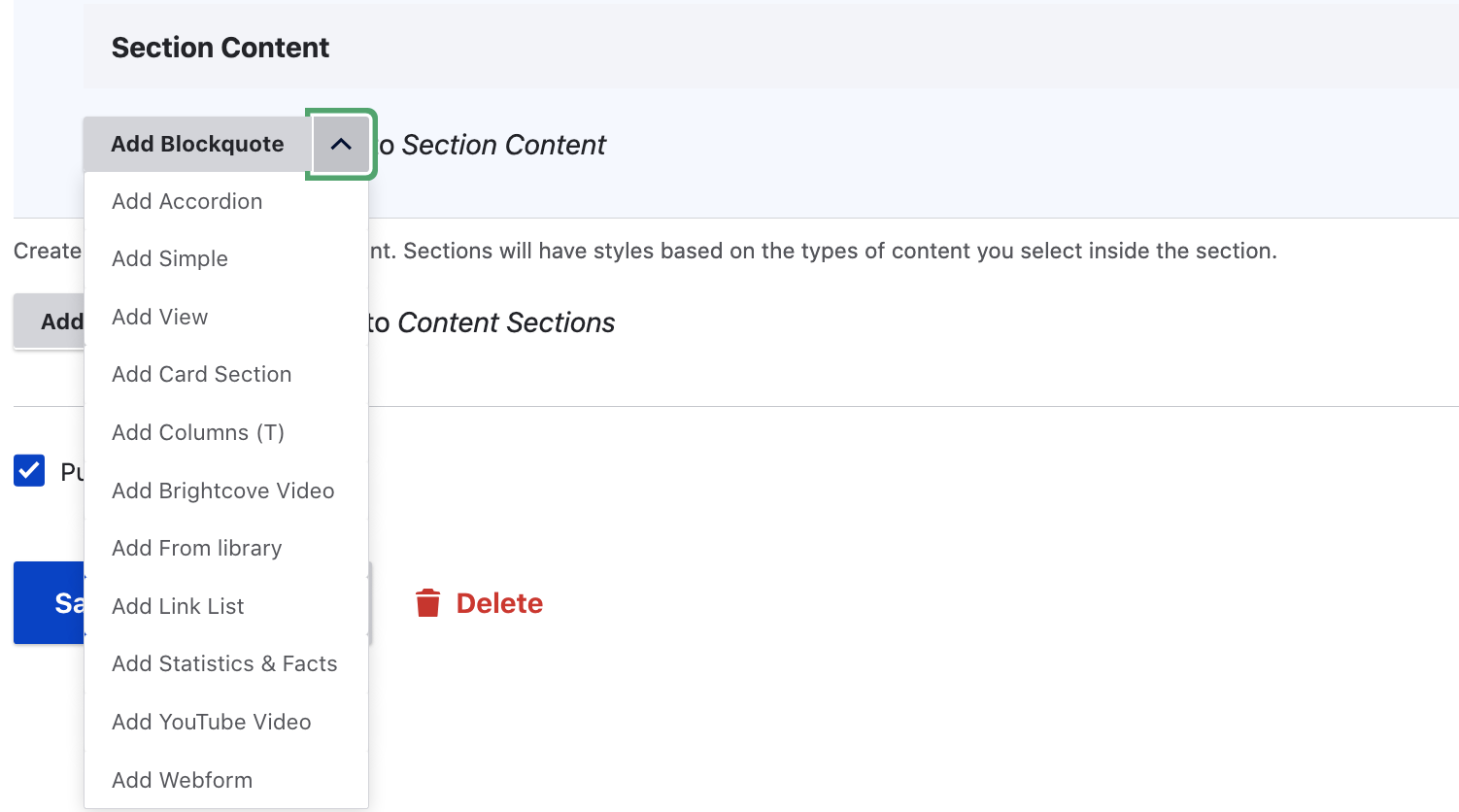Another great thing about the Full Width section with Background Color, is that you are able to add another content section inside of it!
A Full Width section with Background Color looks like this:
Content Section
This content section has a different background color to show that it is apart of a different section of the webpage. This section for instance has a gray background color to help make it stand out. Inside of it is the "Simple" content section for text.
How to Create a Full Width section with Background Color
1. At the bottom of the basic page editor, choose the dropdown arrow and select "Add Full Width Section with Background Color".

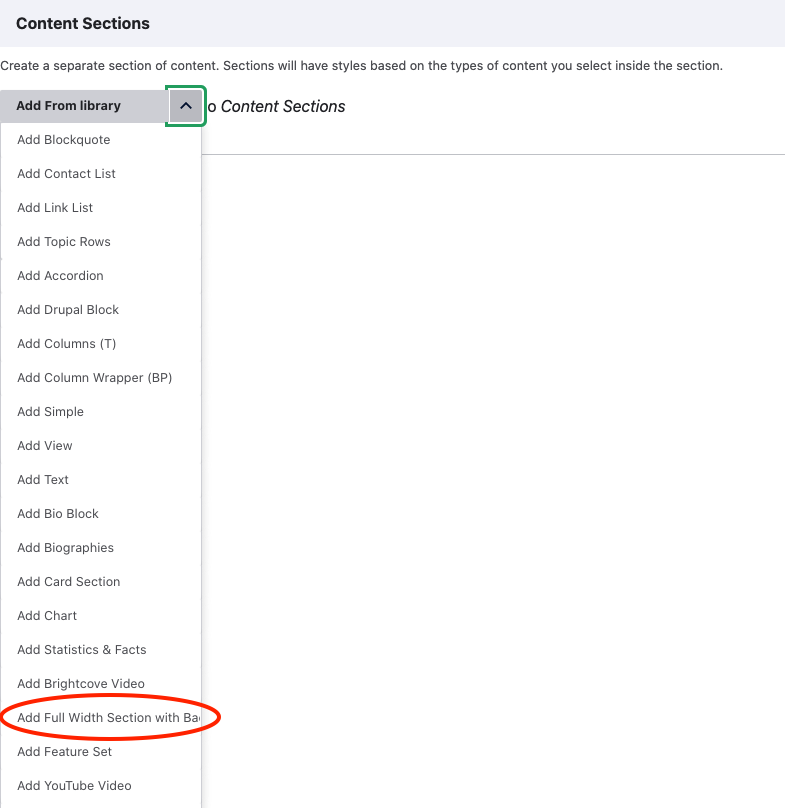
3. Choose your background color and then click on the dropdown to select another content section to add inside of the "full width section with background color".
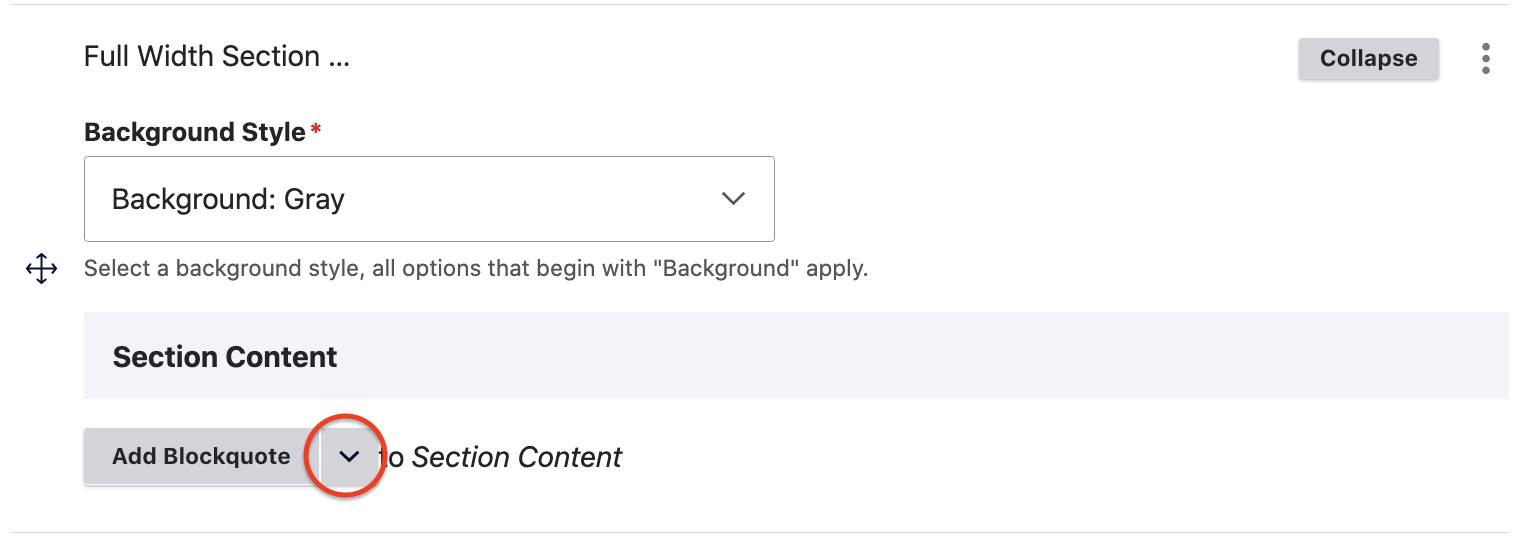
4. Choose another content section to add inside of the full width content section with background color. Follow the instructions on Content Sections to fill out the content section you choose to put inside the "Full Width Content Section with Background Color".