
The UMass Supplier Registration and Management (SRM) Team oversees supplier registration, development, and risk management to ensure compliance with UMass policies and regulatory requirements. We have identified four common topics the SRM team tends to receive during this time of year in the hopes that it assists you in your planning and processing of Supplier Requests.
Rejected Supplier Request Forms
The Supplier Request Form is needed to request a new supplier, modify an existing supplier, or request a supplier proxy. Before completing the form, please determine whether the supplier is foreign or domestic, obtain the supplier's email address, check the supplier's status as an existing UMass supplier, assess the likelihood of using the supplier more than once, and gather details about your department’s intended purchase or payment to the supplier.
Even with the correct information submitted, a Supplier Request Form can be rejected for several reasons, such as the supplier already being active or inactive in the system, the supplier having been invited but not completing their profile, or the supplier being contacted to provide a W9 to update their legal address without doing so.
If your supplier request is rejected, you will receive an email notification. To find out why a request was rejected, you can access the Request Form and select "History," where the SRM team will provide the specific reason for the rejection. Typically, returned Supplier Requests will also contain a message detailing the required actions in the email notification. Please take the necessary action as indicated and resubmit the supplier request.
Supplier Address Changes
The SRM team frequently receives requests regarding address changes for suppliers. If a supplier has a new legal address or an additional remittance address (a specific address designated to receive payments or invoices), a new Supplier Request Form must be submitted.
If the supplier is changing their legal address, a W9 is required to complete that change. If a W9 is not on file for legacy suppliers who have been in the system for a long time, we will also request a W9 to ensure we have up-to-date information.
Suppliers with access to the Supplier Portal can log in to update their records without assistance. You can check the supplier's profile to see when an invitation was sent and who sent it. Sometimes the profile may list "proxies" which indicate we need to assist them in completing their profiles. There are several reasons a supplier profile may show as a proxy including:
- Have limited computer access.
- Are connected to multiple departments.
- Sent in a W9 directly.
Finding Your Supplier After Submitting the Supplier Request
Are you familiar with how to locate the supplier record after submitting your Request Form? Occasionally, we receive inquiries from individuals who cannot find a supplier after submission. This may occur because records are updated based on several factors during the review process. For example, a supplier could be registered under a parent company or may be known by a nickname, which could affect your search results.
If your Supplier Request is approved, you can go to the Supplier Dashboard under My Supplier Requests to view the supplier profile under the legal name. Click on "View Supplier Profile" to access their profile, where you will see the relevant names and supplier numbers. If your Request Form is still in progress, you will be directed to their profile to confirm that it is being processed.

Enabled vs. Not Enabled for Procurement in the Supplier Database
Finally, when searching the Supplier database, you may have noticed the Status Filter indicating whether a supplier is "Enabled for Procurement" or "Not Enabled for Procurement."
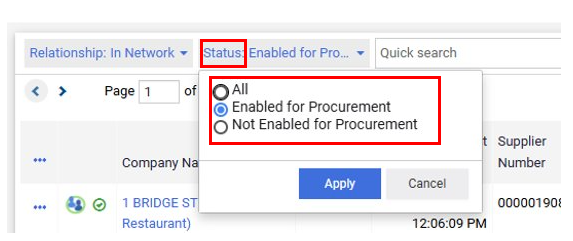
These terms are useful in determining whether you can use a supplier. When conducting a supplier search, a supplier marked "Enabled for Procurement" is active and ready for use, while "Not Enabled" indicates the supplier is inactive and cannot be used.
Before submitting a Supplier Request Form or checking on a supplier's status, ensure you are aware of the selected status or if you are using the default setting. If you believe a supplier is in our system, consider choosing the "All" status; this will help you determine whether they are inactive or active. A helpful tip: if your Supplier Request is rejected due to an inactive profile, you can view the invitation details associated with their profile to inquire about next steps.
We hope this information assists you in engaging with suppliers. We encourage you to reach out to UPST for any needs and to visit the Supplier Registration and Management webpage for helpful resources and job aids.
