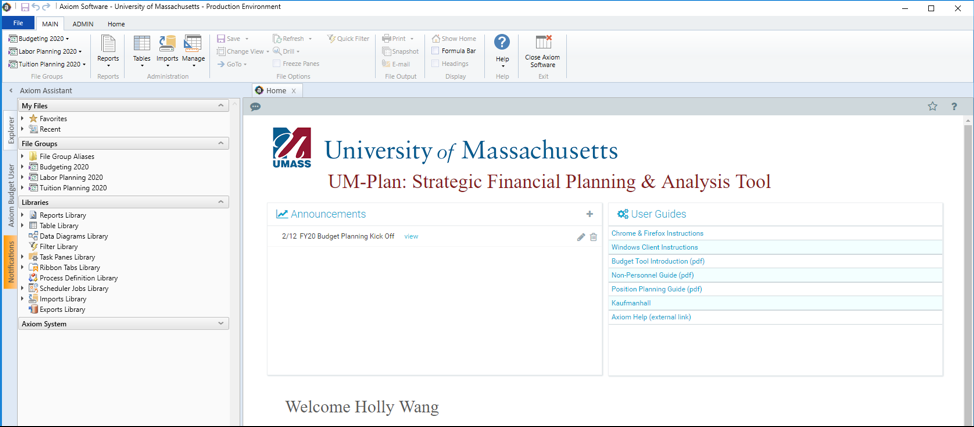Note: For Microsoft Edge, make sure the ClickOnce Support is enabled. Refer to the 'Enable ClickOnce for MS Edge' link on the UM-Plan launch page to enable the ClickOnce Support. For other browsers like Google Chrome or Firefox, an additional Add-on will be required. Refer to the ‘UM-Plan Google Chrome & Firefox Add-ons’ link on the UM-Plan launch page to install the Add-ons.
- Navigate to the UM-Plan tool.
- Navigate to the UM-Plan homepage.
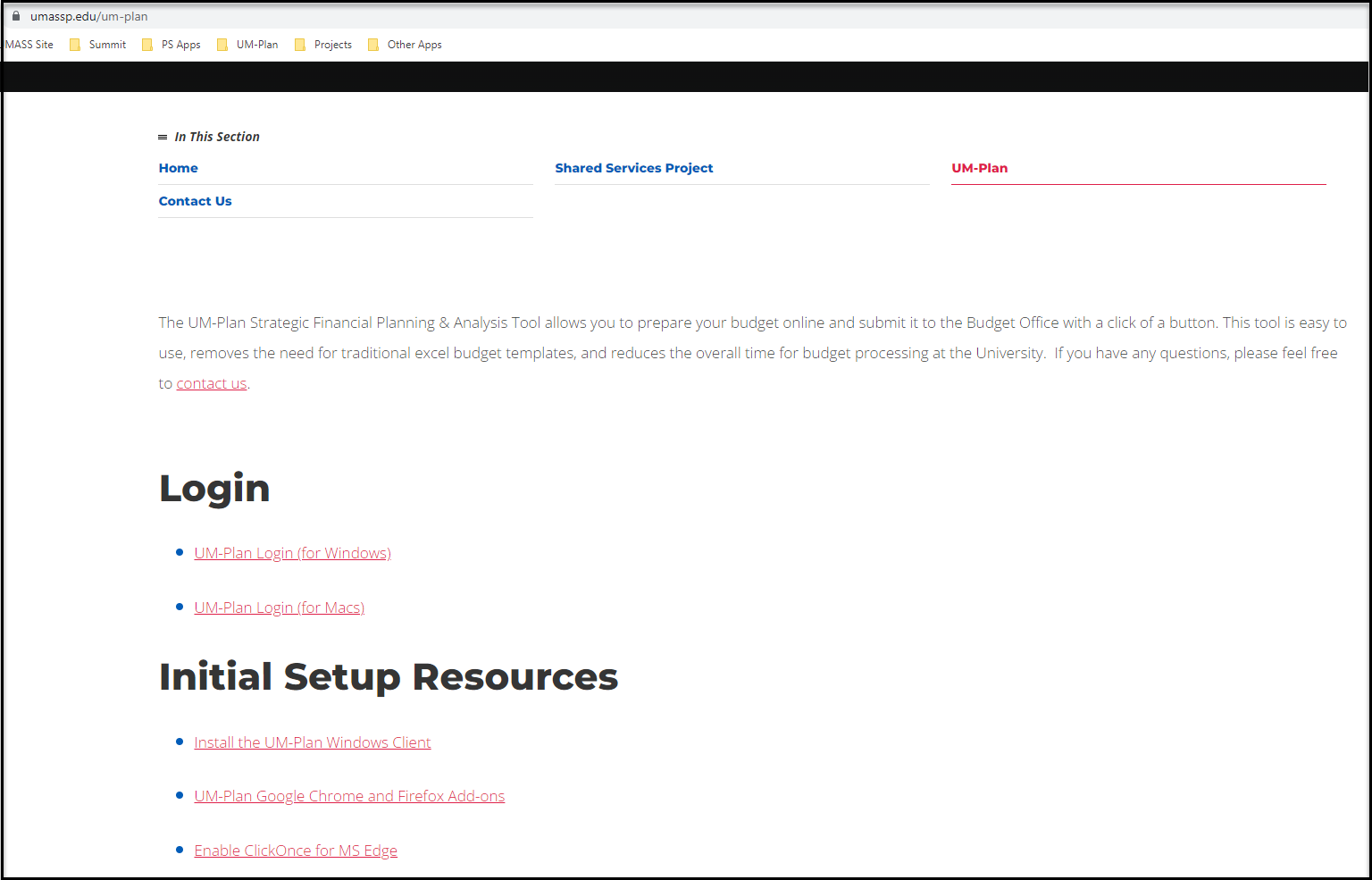
- Navigate to the UM-Plan homepage.
- If this page appears, select your campus.
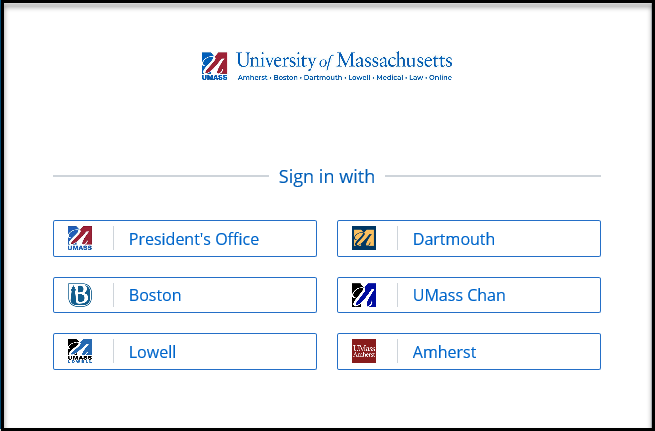
- Once you sign in, you will receive the UM-Plan homepage. On the upper right corner of the menu bar, you will have a Grid icon. Select the Grid icon and you will have an option for the Windows Client.
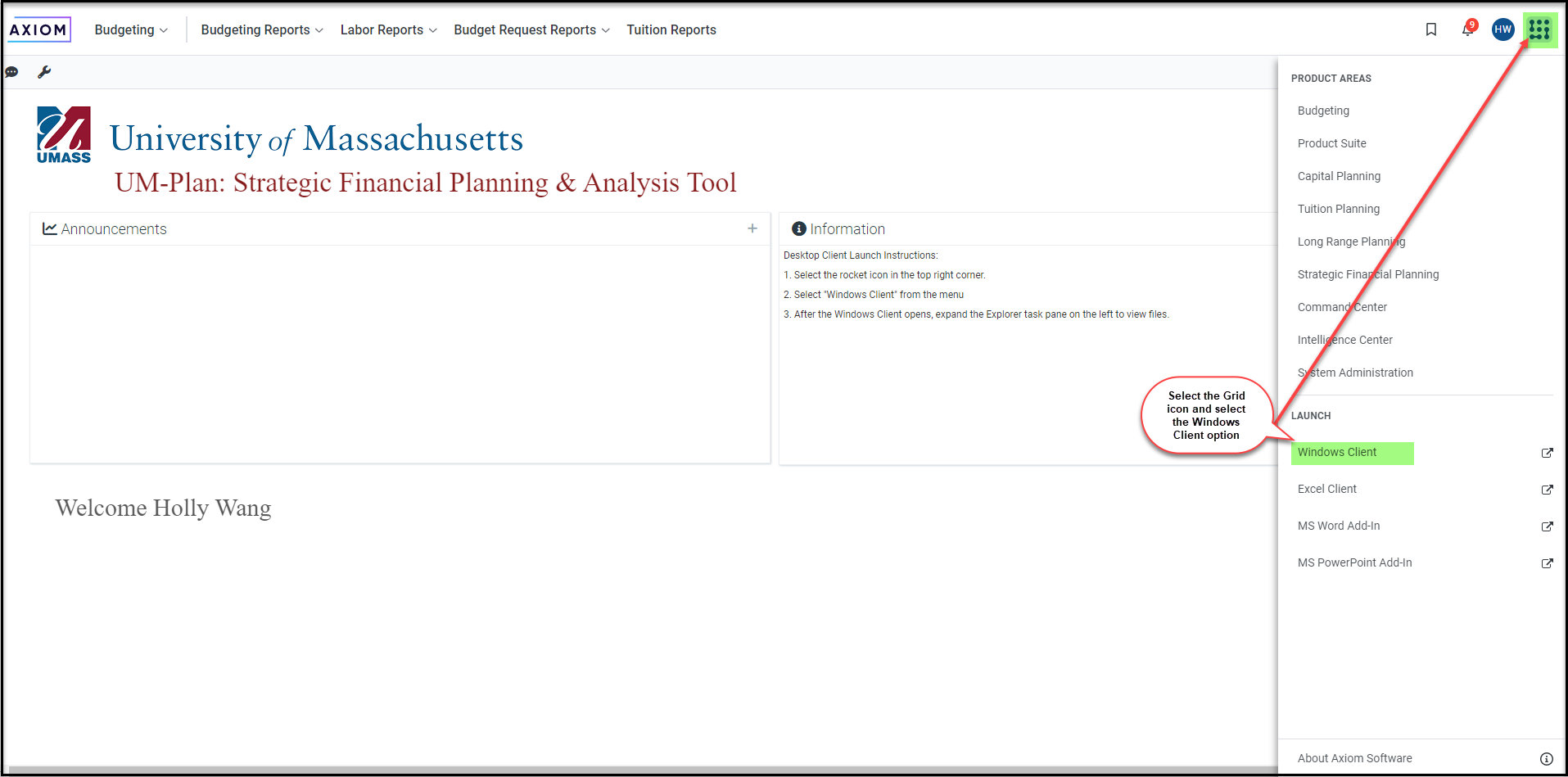
- Once you select the Windows Client option, you will receive the following message.
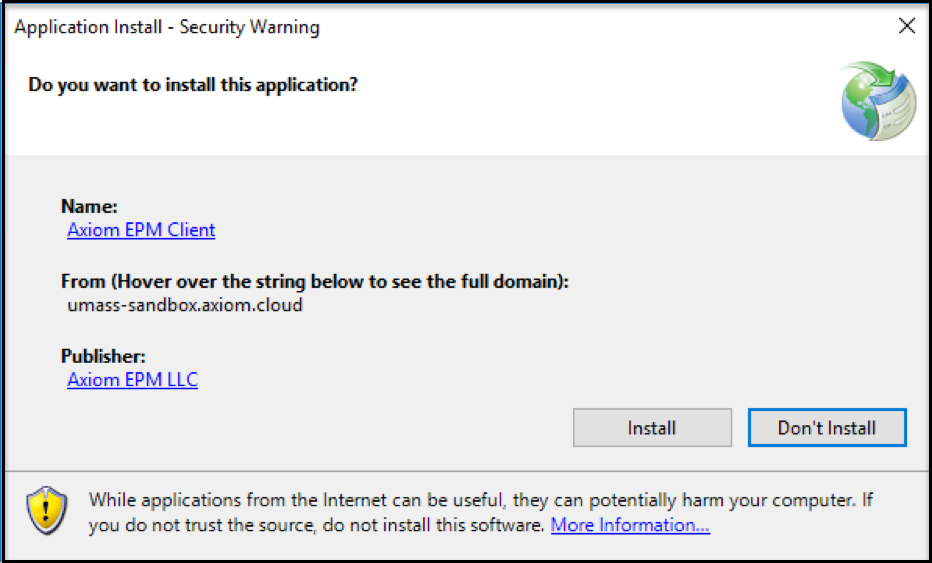
- Select the Install button. Note: This install is only required for the first time you log into this system.
- Once the installation is complete, you will receive a new window with additional content viewable on the left. The next time you log into the Windows client, this page will launch automatically without the installation steps.