To use Google Chrome or Firefox for UM-Plan, you will need to install an Add-on. You can download the add-ons from the Axiom Downloads page or you can download them from the UM-Plan page using the following steps:
- Select the Tile menu.
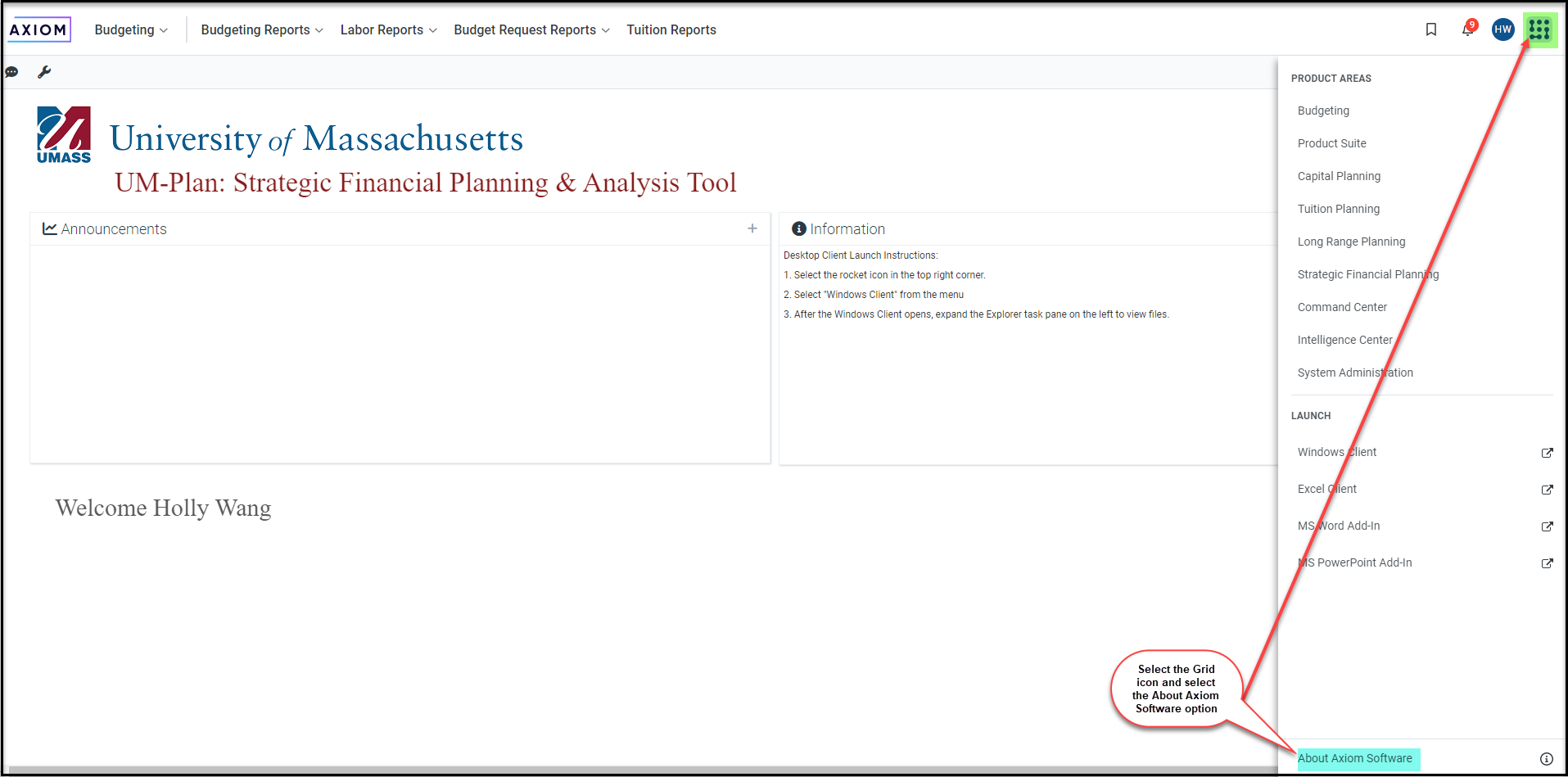
- Select the About Axiom Software link from the Tile dropdown (link is located at the bottom of the dropdown).
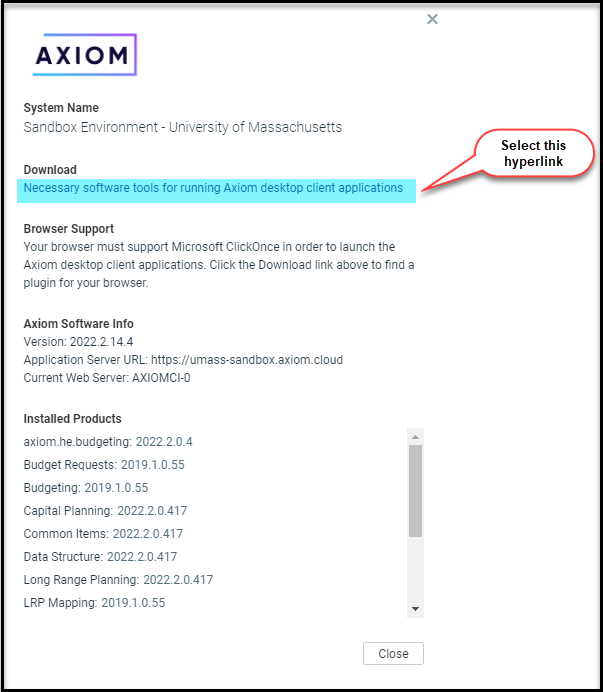
- Select the Necessary software tools for running Axiom desktop client applications link from the Download section of the About Axiom Software pop-up.
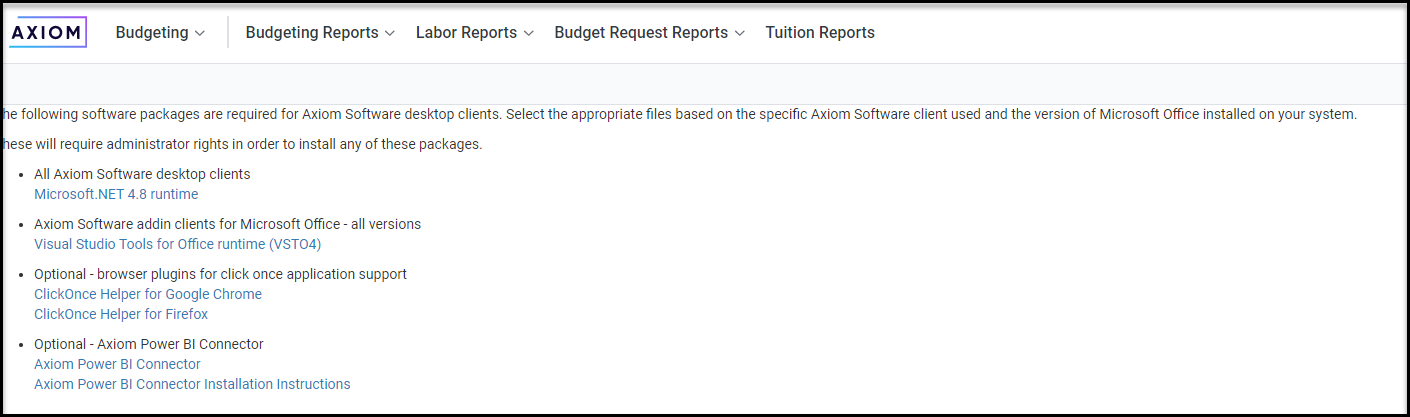
- Select the ClickOnce Helper for Google Chrome link under the Optional - browser plugins section. The Google Chrome Add on page will open.
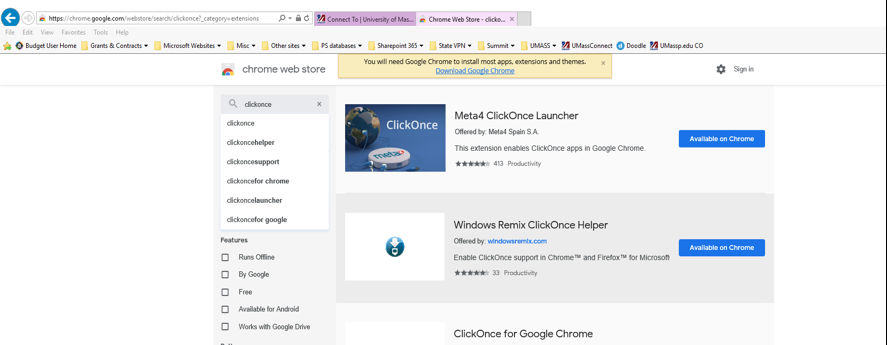
- Select Available on Chrome.
- Follow the instructions to install the add-on. Once the Add-on is installed, you will be able to use Google Chrome to sign in to Axiom.
- Return to the Axiom download window and select the ClickOnce Helper for Firefox link under the Optional - browser plugins section.
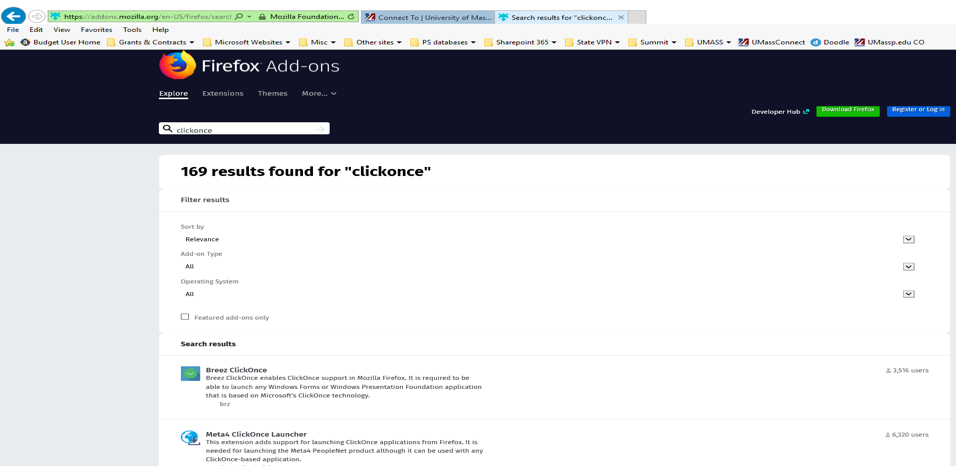
- Select the Breez ClickOnce add-on on the Firefox Add-ons page.
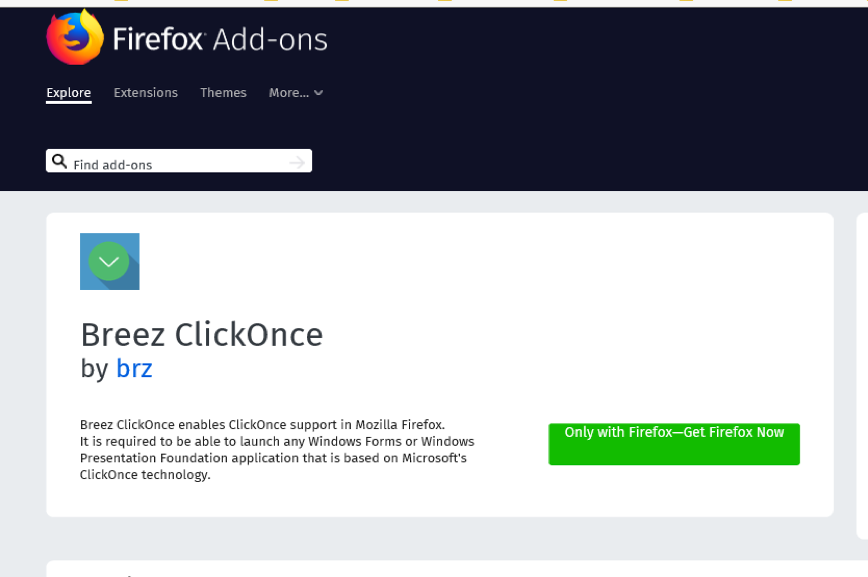
- Follow the instructions to install the add-on. If you receive a "Do you want to run or save the executable?" pop-up, selet the Run button.

- If you receive a prompt to provide your login credentials, select the Cancel button and it will automatically install the add-on that you will need. If this does not work, please contact your Help Desk.
